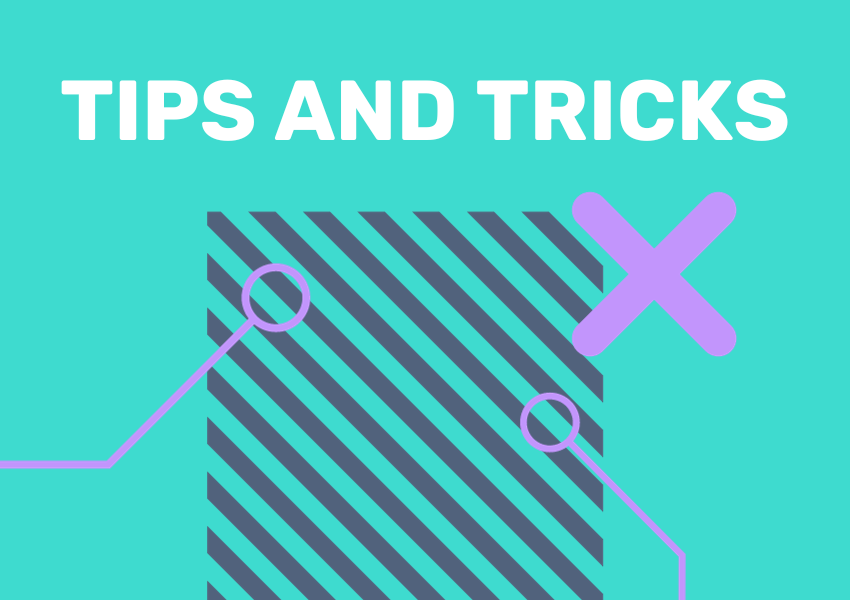
Continue your data exploration journey by taking advantage of any of the many ways that you can export data from Local Insight directly to use in your own spreadsheets or reports, build your own visualisations – or simply to share with your team or partners.
If you’ve used Local Insight’s report function and want to share your discoveries with colleagues – you can download the full report in Word document format at the click of a button.

It’s also just as easy to download more specific data for further use. Over the years we have had many requests from users around being able to extract the underlying data from reports, including trend data.
This is now possible – simply click the Excel logo beneath the data you’re interested in, and it will be instantly saved – ready for use within Excel or any other spreadsheet software.
Dashboards let you compare data across each of your custom-made areas, giving you a clear look at differences across your neighbourhoods. Add any of the 1500+ indicators and export that data straight from Local Insight as a CSV file by hitting the button on the top left.

When investigating an indicator on the map screen, there’s an easy way to quickly take a look at how the numbers compare for the custom areas you’ve created. Click on the ‘i’ in the top right corner, and you’ll be given additional information about the indicator, as well as an option for ‘Your Areas’. Click the button and you’ll see the figures for your areas directly – and be given the option to download this data for further use.

If you’re not yet a subscriber to Local Insight, book a demo at this link.
As we enter the UK’s summer months, we’re looking at the ways…
More
Active Essex, in partnership with Essex County Council and Thurrock Council,…
More
Local Insight is now hosting over 330 new indicators from Scotland’s 2022…
More